Inside Microsoft Excel: Advanced Business Functionality by Dartnell Corp
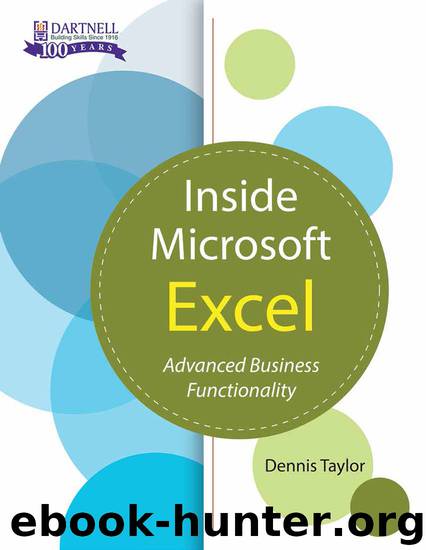
Author:Dartnell Corp [Corp, Dartnell]
Language: eng
Format: azw3
Publisher: DartnellCorp
Published: 2017-07-02T04:00:00+00:00
Adjust gridlines and borders
Borders and gridlines are a good way to draw attention to data. To help your data stand out, let’s eliminate the gridlines’ busy look. To get rid of your workbook’s gridlines:
1. Choose Tools | Options (Excel | Preferences on the Mac) from the menu bar.
2. Select the View tab in the Options (Preferences on the Mac) dialog box.
3. In the Window Options panel, deselect the Gridlines check box, and click OK.
Now, you can use the Borders dropdown list on the Formatting toolbar to add borders to the cells we’ve listed in Table A. We suggest that you apply the All Borders selections first. That way, the Thick Box Border overrides the first border if they overlap.
Adapt for Excel 2007 and 2010: To hide your workbook’s gridlines, click the Office button and then click the Excel Options button (File | Options in 2010). In the Excel Options window, select Advanced in the left panel. Scroll down to the Display Options For This Worksheet section and deselect the Show Gridlines check box. Click OK.
Download
This site does not store any files on its server. We only index and link to content provided by other sites. Please contact the content providers to delete copyright contents if any and email us, we'll remove relevant links or contents immediately.
The Art of Coaching Workbook by Elena Aguilar(50844)
Trainspotting by Irvine Welsh(21480)
The Secret History by Donna Tartt(18802)
Twilight of the Idols With the Antichrist and Ecce Homo by Friedrich Nietzsche(18473)
All the Missing Girls by Megan Miranda(15478)
Cat's cradle by Kurt Vonnegut(15145)
Ready Player One by Cline Ernest(14486)
Talking to Strangers by Malcolm Gladwell(13181)
Fangirl by Rainbow Rowell(9062)
The remains of the day by Kazuo Ishiguro(8784)
The Compound Effect by Darren Hardy(8781)
Thirteen Reasons Why by Jay Asher(8762)
Tools of Titans by Timothy Ferriss(8181)
Periodization Training for Sports by Tudor Bompa(8141)
Wonder by R. J. Palacio(7962)
The Lover by Duras Marguerite(7801)
A Court of Wings and Ruin by Sarah J. Maas(7614)
Change Your Questions, Change Your Life by Marilee Adams(7607)
The Complete Stick Figure Physics Tutorials by Allen Sarah(7289)
